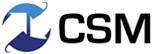Changing the Time on Your Norstar/ Nortel/ Meridian Phone System
| One Question that we at CSM South receive en mass every Spring and Fall is “how do I change the time on my Nortel/ Norstar/ Meridian phone system?” As a resource for our customers in Tampa, Austin, Naples, Orlando and elsewhere, please consult the guide below for instructions.Even though these systems were discontinued more than a decade ago, there are still thousands of businesses across the country who are using these old style telephone systems. They were made well and clearly have lasted a long time in operation!
There are three different methods- any one may or may not work on your Norstar/ Nortel/ Meridian phone system depending on the age and software level you are working on. If you have difficulty, CSM will gladly help out remotely, if possible with a flat charge of $25 to change the time. If we need to dispatch a technician, standard rates apply, which we will estimate for your before we dispatch. Contact us any time for more information (link opens new page with contact information). |
Option 1:You’ll need one of these phones to program your system. You cannot be on the telephone while programming.
Option 2:You’ll need one of these phones to program your system. (see above for photos of phones)
You cannot be on the telephone while programming. To Log Into System Programming: Programming must be done from a M7310, T7316 or M7324 set
Please read the below information carefully before you continue. Once you enter into programming mode, the buttons on your phone temporarily change their function. Even if your buttons are labeled differently, they will function a certain way while in programming mode. Depending on which model of telephone you are using, the four programming buttons will be in different locations. T7316/T7316E: Regardless of what your buttons are labeled during normal operation of your phone, when you are in programming mode, the function of certain buttons change. When you exit programming mode, the buttons will go back to their normal function. During programming mode, the fourth line button down, on the left is the “Heading” button. Beneath that, the fifth button down becomes the “Back” button during programming. The fourth line button down, on the right side is the “Show” button. The fifth line button on the right is the “Next” button” M7310 and M7324: Again, regardless of what your buttons are labeled during normal operation of your phone, when you are in programming mode, the function of certain buttons change. When you exit programming mode, the buttons will go back to their normal function. During programming mode, the buttons indicated above become the four programming buttons shown above… Using the navigation keys, as displayed above (Heading, Back, Show, Next), follow the next simple steps: To Program/Change Time & Date:
Option 3:You’ll need one of these phones to program your system. (see above for photos of phones)
You cannot be on the telephone while programming. To Log Into System Programming:
STOP! Please read carefully. Once you enter into programming mode, the buttons on your phone temporarily change their function. Even if your buttons are labeled differently, they will function a certain way while in programming mode, shown below. Depending on which model of telephone you are using, the four programming buttons will be in different locations. T7316/T7316E: Regardless of what your buttons are labeled during normal operation of your phone, when you are in programming mode, the function of certain buttons change. When you exit programming mode, the buttons will go back to their normal function. During programming mode, the fourth line button down, on the left is the “Heading” button. Beneath that, the fifth button down becomes the “Back” button during programming. The fourth line button down, on the right side is the “Show” button. The fifth line button on the right is the “Next” button” M7310 and M7324: Again, regardless of what your buttons are labeled during normal operation of your phone, when you are in programming mode, the function of certain buttons change. When you exit programming mode, the buttons will go back to their normal function. During programming mode, the buttons indicated above become the four programming buttons shown above. Using the navigation keys, as displayed above (Heading, Back, Show, Next), follow the next simple steps:
To Change the Time:
To Change the Date:
|